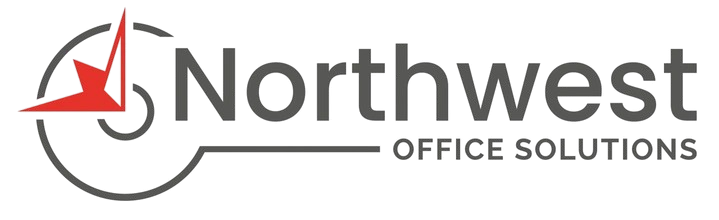This article first appeared on NW-OS.com
May 20,2025
Toshiba copiers, or multifunction printers (MFPs), offer robust features for managing office workflows, including the ability to set up user codes (often referred to as department codes or user authentication codes). These codes help track usage, restrict access, and allocate printing or copying costs to specific departments or individuals. Setting up user codes can streamline operations and enhance security in your office environment. In this blog post, we’ll walk you through the process of configuring user codes on a Toshiba copier, ensuring you can manage access and monitor usage effectively.
Why Use User Codes on a Toshiba Copier?
Before diving into the setup process, let’s explore why user codes are beneficial:
- Cost Tracking: Assign codes to departments or users to monitor printing and copying expenses.
- Access Control: Restrict copier functions to authorized users, enhancing security.
- Usage Accountability: Track who is using the copier and for what purpose, reducing wasteful printing.
- Customized Settings: Enable specific functions (e.g., color printing or copying) based on user permissions.
Now, let’s get started with the setup process. This guide focuses on Toshiba’s TopAccess interface and the copier’s control panel, commonly used across Toshiba e-Studio and other MFP models.
Step-by-Step Guide to Setting Up User Codes
Step 1: Gather Necessary Information
To set up user codes, you’ll need:
- The copier’s IP address: This allows access to the TopAccess web interface.
- Admin credentials: (Call us for your’s)
- List of user or department codes: Decide on the codes you’ll assign (e.g., 101 for Marketing, 102 for HR).
To find the copier’s IP address:
- On the copier’s control panel, press the User Functions button.
- Select Admin > Password.
- Navigate to Network > IPv4 and note the IP address.
Step 2: Access the TopAccess Web Interface
TopAccess is Toshiba’s web-based management tool for configuring copier settings.
- Open a web browser on a computer connected to the same network as the copier.
- Enter the copier’s IP address in the URL bar and press Enter. This loads the TopAccess interface, displaying the copier’s make, model, and status (e.g., toner levels).
- Log in using the admin credentials (Call us for your specific credentials).
Step 3: Enable Department Codes
User codes are often managed as department codes in Toshiba copiers. Here’s how to enable and configure them:
- In TopAccess, navigate to Administration > Security > Authentication.
- Locate the Department Settings section (department codes are disabled by default).
- Enable department codes by selecting Enable for the desired functions, such as Copy and Print. These are the most common choices, as they involve toner usage. You can also enable codes for Scan or Fax if needed.
- Click Save to apply the changes.
Step 4: Create User or Department Codes
Now, create the specific codes for users or departments:
- In TopAccess, go to Administration > Security > Department Management.
- Click New to add a department or user code.
- Enter the code (e.g., a 5- to 8-digit number like “10101”) and a name (e.g., “Marketing”).
- Set permissions, such as allowing color printing or restricting certain functions.
- Save the code and repeat for additional users or departments.
- Optionally, print a department code list from the Department Management menu to verify the codes.
Step 5: Configure “No Limit Black” (Optional)
If you want to restrict codes to color printing/copying but allow unrestricted black-and-white usage:
- On the copier’s control panel, press the Home button.
- Select Counter > Department Management.
- Enter the admin password (Call us for help with this)
- Choose No Limit Black (on the far right of the screen) and select Enable. If it’s grayed out, ensure department codes are enabled in TopAccess.
- Save and exit. Black-and-white jobs will now bypass code prompts.
Step 6: Set Up User Codes on Computers
For users to print from their computers, configure the printer driver to prompt for or embed user codes.
On Windows:
- Open Control Panel > Devices and Printers.
- Right-click the Toshiba printer and select Printer Properties.
- Go to Printing Preferences > Others tab.
- Enter the user or department code in the designated field.
- Click Apply and send a test print to verify. Alternatively, install the Toshiba Universal Driver, which allows embedding codes to avoid prompts.
On macOS:
- Open an application (e.g., Safari) and select File > Print.
- Click Show Details to expand the print dialog.
- In the print dialog, select Printer Features from the dropdown menu.
- Choose Department Code and enter the code.
- Save as a preset (e.g., “Department Code”) to apply the code automatically for future prints. Note: macOS may not prompt for codes and may fail silently if not configured correctly.
Step 7: Test and Troubleshoot
- Test the setup: Try copying or printing using a configured code. The copier should prompt for a code (unless embedded in the driver) and process the job if valid.
- Common issues:
- No prompt for codes: Ensure codes are enabled in TopAccess and the correct printer driver is installed. On Windows, the driver may queue jobs as “invalid” if misconfigured; release them at the copier with the code.
- Mac issues: Create presets with embedded codes, as macOS doesn’t always prompt automatically.
- Invalid codes: Double-check the code in TopAccess or the printer driver settings.
Step 8: Secure and Maintain the System
- Change the admin password: After setup, update the default password in TopAccess (Administration > Setup > General) to prevent unauthorized access.
- Regularly review usage: Use TopAccess to check counters for each code and ensure compliance with office policies.
- Contact support if needed: If you encounter issues, reach out to Toshiba support or your service provider, such as Mid Ohio Strategic Technologies, for expert assistance.
Tips for Success
- Document codes: Keep a record of all user/department codes and their permissions for easy reference.
- Train users: Educate staff on entering codes at the copier or through their computers to avoid confusion.
- Use Toshiba Universal Driver: This simplifies code embedding for Windows users, reducing manual prompts.
- Check model-specific settings: Some Toshiba models (e.g., e-Studio 3510C) may have slightly different menus. Refer to your copier’s manual for exact steps.
Conclusion
Setting up user codes on a Toshiba copier is a straightforward process that can significantly improve office efficiency and security. By following these steps—accessing TopAccess, enabling department codes, configuring codes for users or departments, and setting up computer drivers—you’ll have a fully functional system for tracking and managing copier usage. Whether you’re restricting color printing or monitoring department budgets, user codes give you the control you need.
If you need further assistance, Toshiba’s support resources or trusted providers like Northwest Office Solutions can guide you through the process. Feel free to contact us for more help! 503-707-3006 Happy copying!